Previous Docs Version
The documentation you are viewing is for a previous version of Tea Commerce. Click here to jump to the current stable version.
Previous Docs Version
The documentation you are viewing is for a previous version of Tea Commerce. Click here to jump to the current stable version.
In your Umbraco install, head to the Developer section and the select the Packages node in the tree. In the search box in the right hand side, search for Tea Commerce and select the Tea Commerce package in the results. On the next screen, click Install Package to start installing the package.
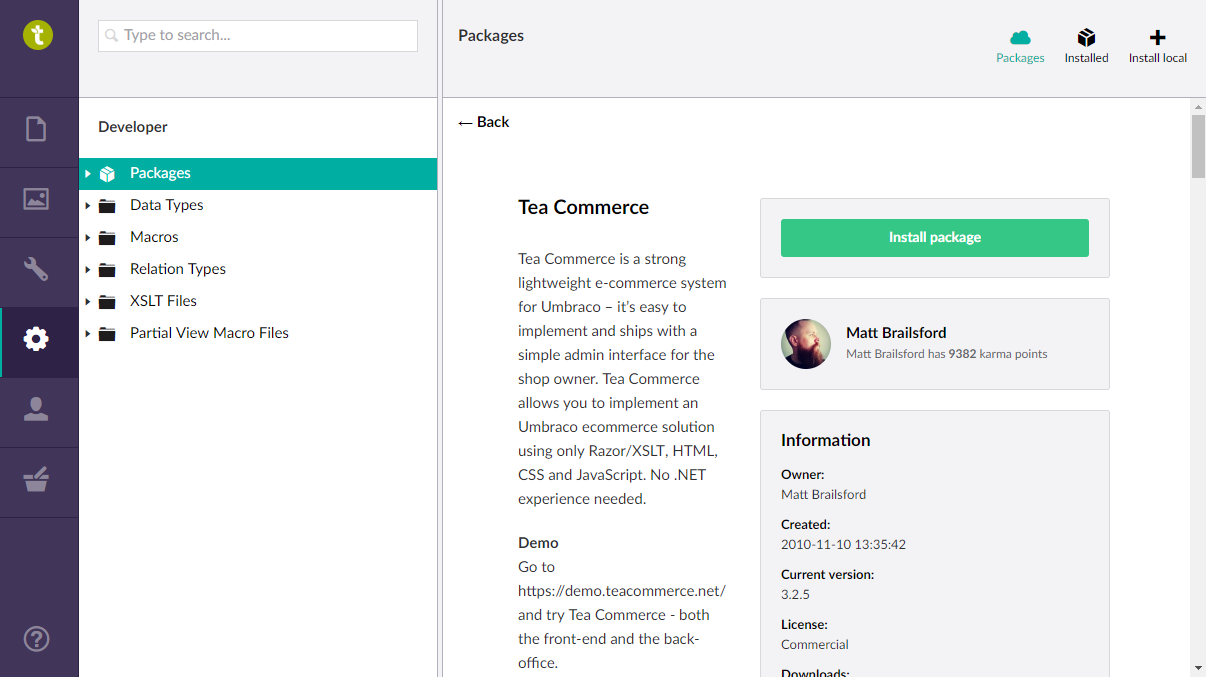
At the end of the installation you will see an install screen which tells you about the next steps.
When Tea Commerce is installed you need to do the following things.
<script type="text/javascript" src="https://ajax.googleapis.com/ajax/libs/jquery/3.1.1/jquery.min.js"></script>
<script type="text/javascript" src="https://cdnjs.cloudflare.com/ajax/libs/jquery.form/3.51/jquery.form.min.js"></script>
<script type="text/javascript" src="/App_Plugins/TeaCommerce/Assets/Scripts/tea-commerce.min.js"></script>
<script type="text/javascript">
var _storeId = @Model.Content.GetPropertyValue("store", true);
</script>
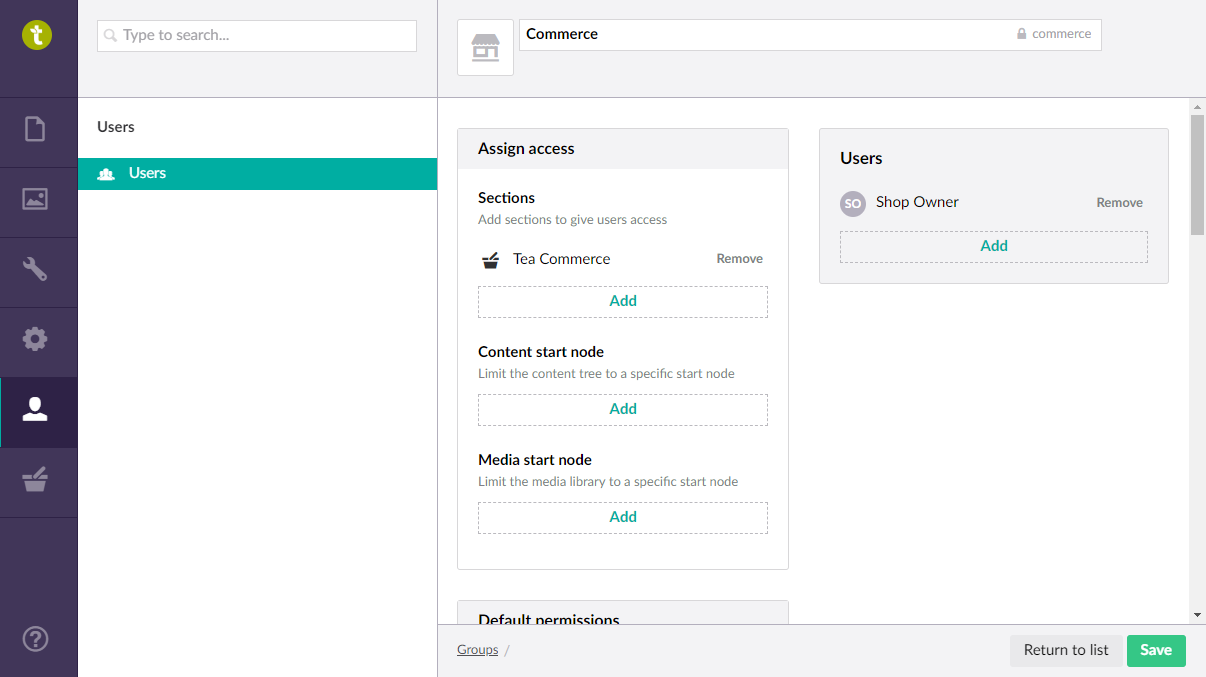
Before upgrading it's always advisable to take a complete backup of your site / database. Every effort has been made to make Tea Commerce upgrade gracefully but it's always better to err on the side of caution.
Once you are backed up, upgrading should be a case of reinstalling the Tea Commerce package over the top. Tea Commerce has an inbuilt migrations system which will detect what version you are currently on and will perform the relevant migration steps to get you to the latest version.
Tea Commerce will NOT override any of your custom macro partials which means you won't loose any changes you made to these, however post install you should check the default edit order macro template for any changes you may wish to port over.