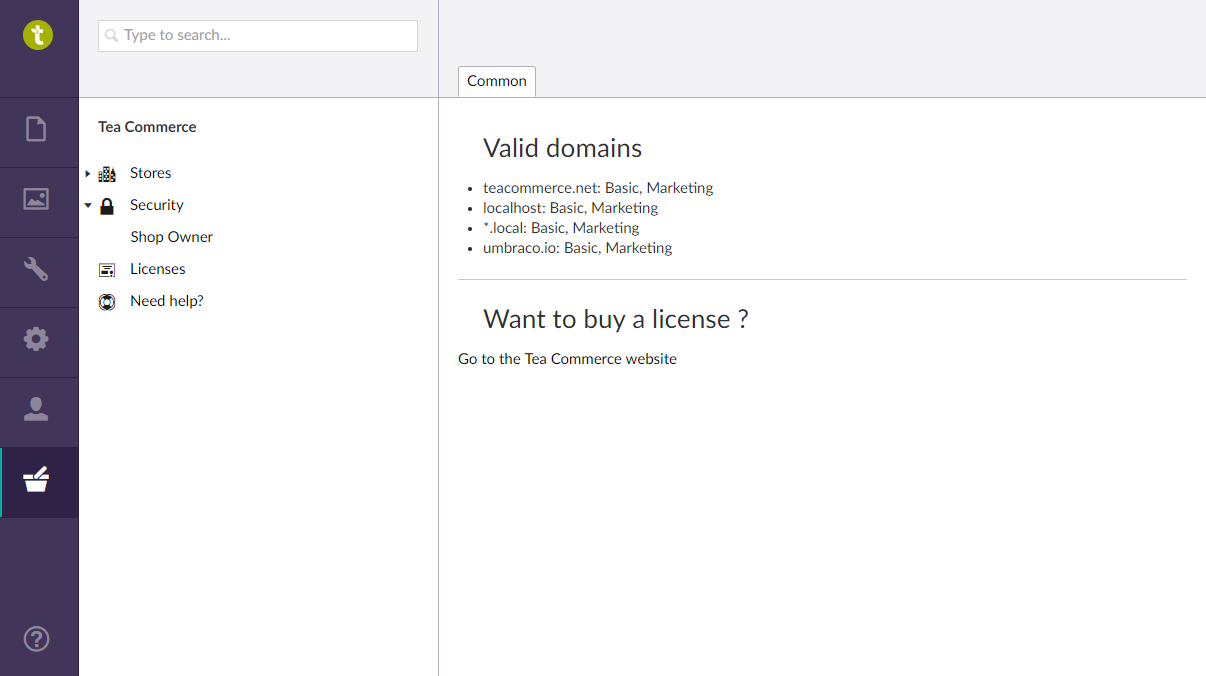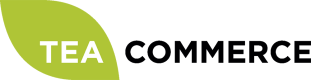Configuration
Store
The first thing to do when setting up Tea Commerce is to create a store. To do this, right click Stores in the tree, and click Create, type in the new name of the store and click Create.
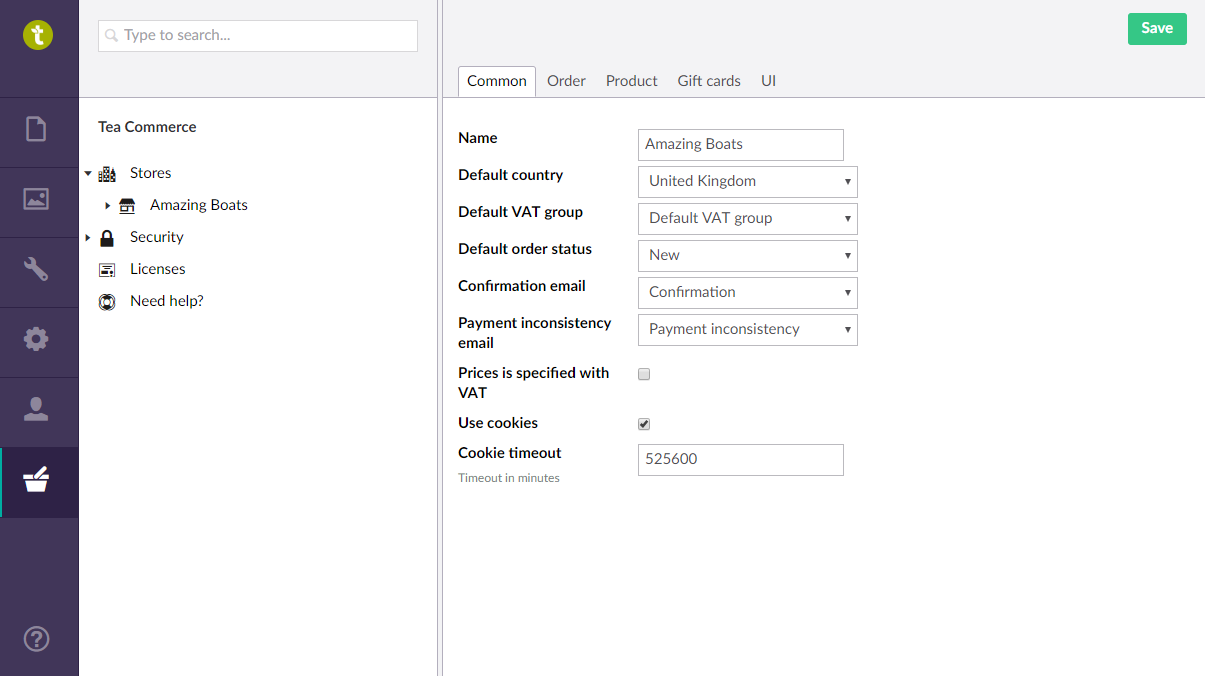
Country
A country is used to specify which countries the shop will ship orders to (This shouldn't be confused with Umbraco languages which define the languages a site can be displayed in). It's easy to create all the countries in the world (just right click and select "Create all"), but in this example we will setup a single country, the UK. Click on the existing Jamaica country and re-configure it as below.
| Field | Value |
|---|---|
| Name | United Kingdom |
| Region code | UK |
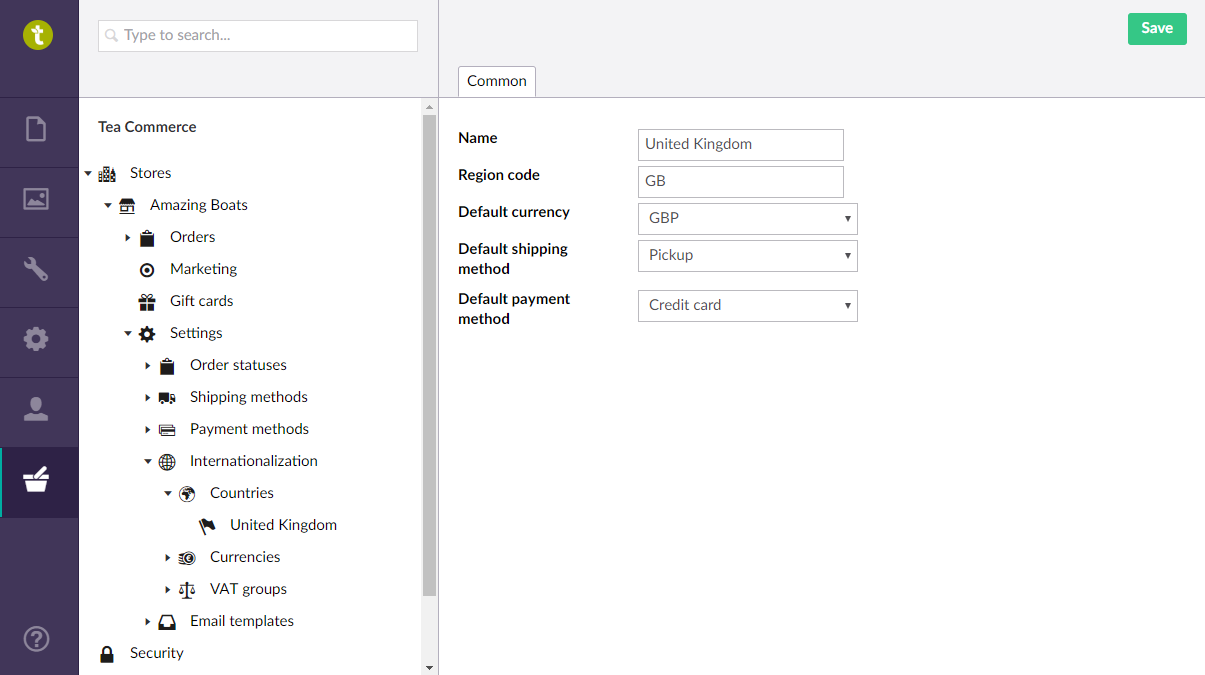
Currency
Tea Commerce supports multiple currencies, so you can set up as many as you wish to support. For this example we will keep it as simple as possible and only support the GBP currency. Click the existing JDM currency and re-configure it with the values shown below.
| Field | Value | Description |
|---|---|---|
| Name | GBP | Name of the currency |
| ISO code | GBP | Parsed along to payment gateways - list of ISO currency codes |
| Price property alias | priceGBP | Alias of the property on a document type, for where to find the GBP price on a product in Umbraco |
| Culture name | English (United Kingdom) | Used to format prices in the UI |
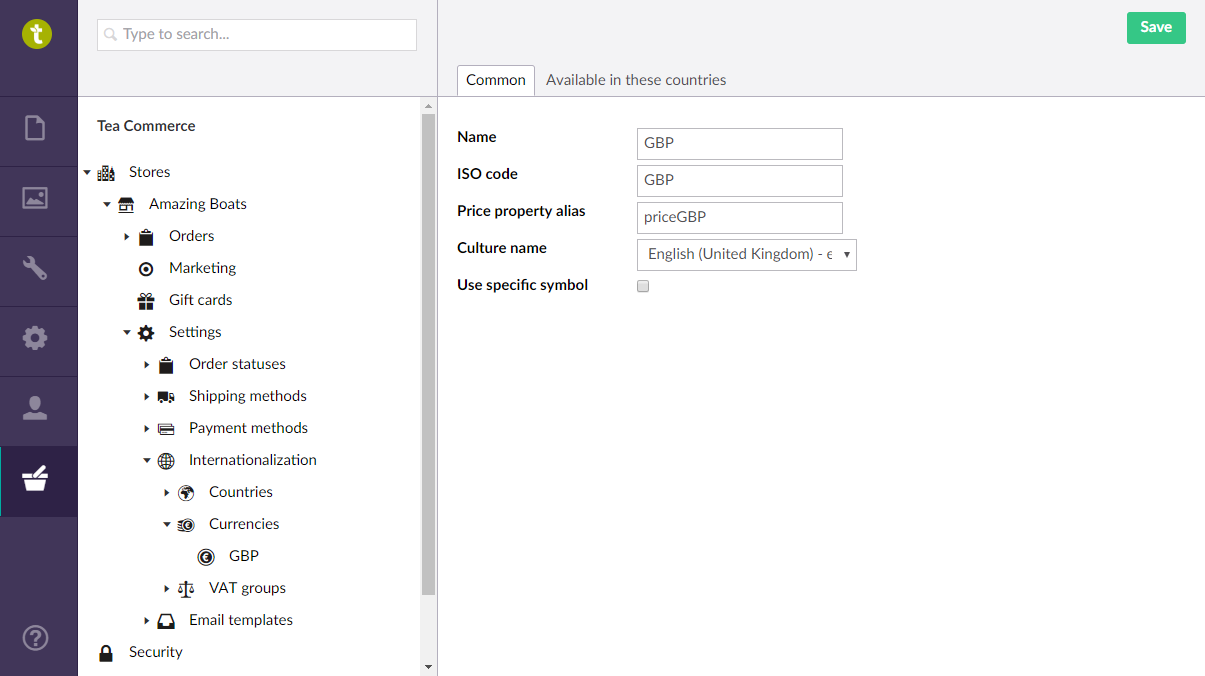
VAT group
The VAT group is used to calculate the VAT/tax on products, shipping etc. As our example shop is based in the UK we will configure it with the VAT rate of 20%. Rename the Default VAT group and configure it as below. It's possible to have multiple VAT groups to support different VAT rates for e.g food, baby equipment etc., but in this case the shop will only support one.
| Field | Value |
|---|---|
| Name | UK VAT |
| VAT rate | 20 |
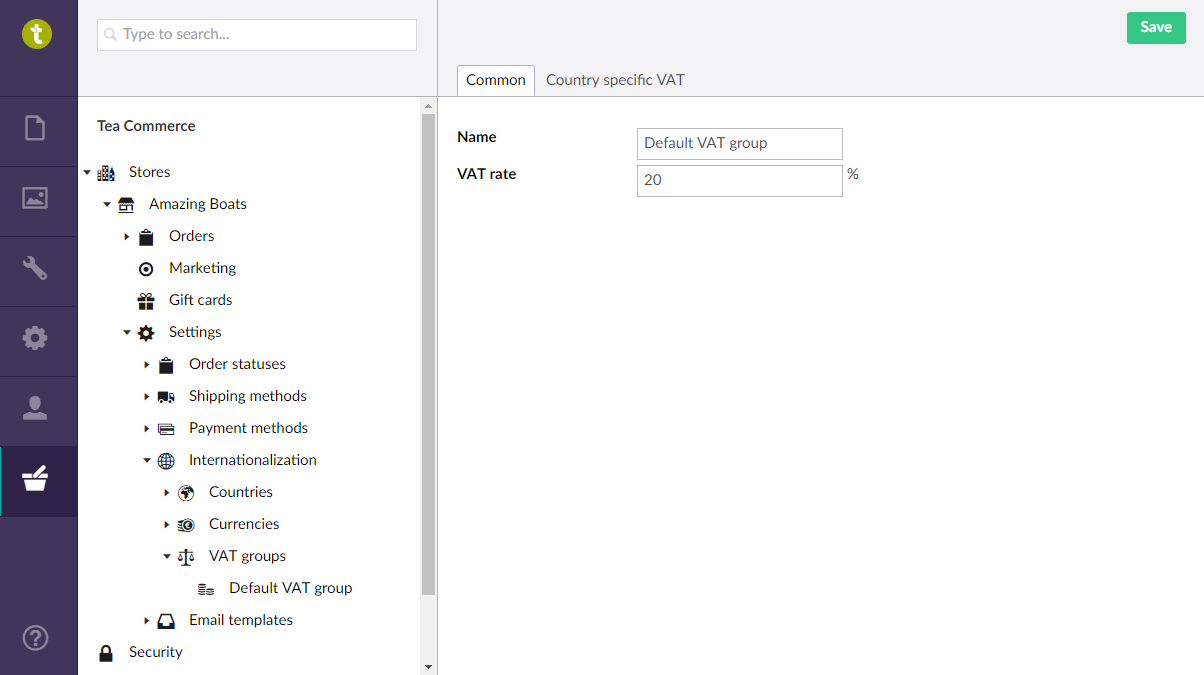
Payment Methods
Payment methods define which methods of payment are accepted by the store. When you create a payment method, you provide general information such as Name, Alias, SKU and optional VAT Group, Image and Fee as well as which countries the payment method is available in. Each payment method will also have it's own configuration settings. See the specific Payment Provider in the Payment Providers section for further details.
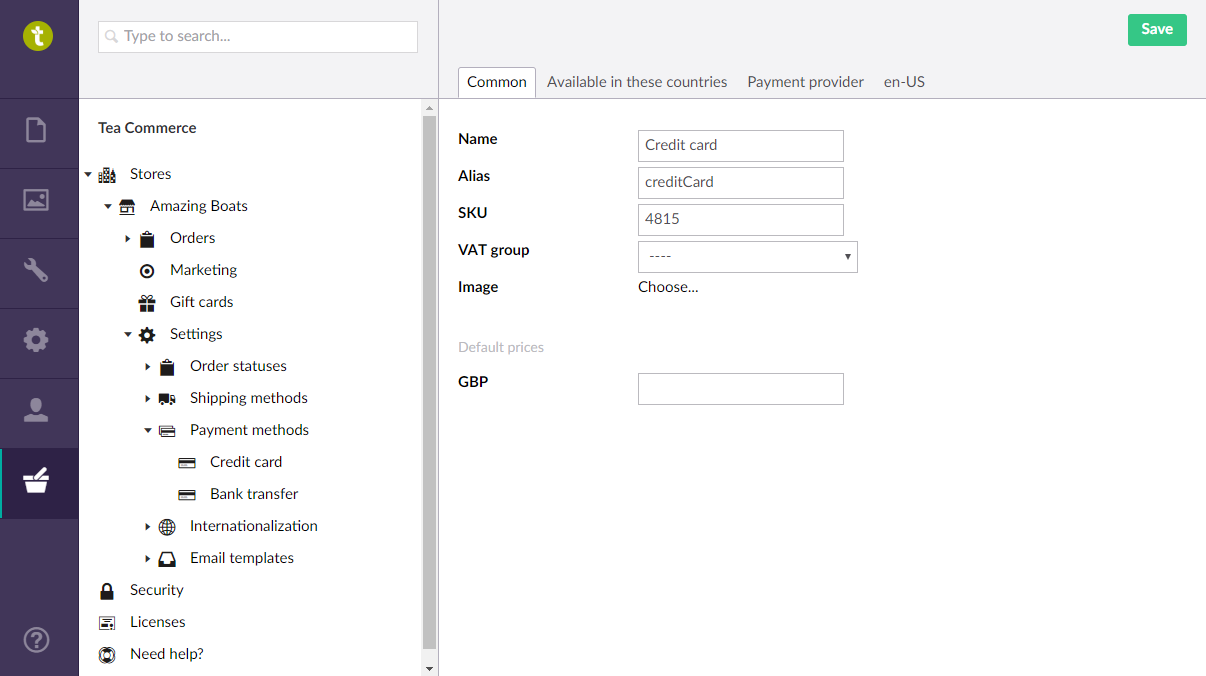
Shipping Methods
Shipping Methods define the different ways you are willing to ship your product. As yachts are pretty big, we'll configure our store for pickup only. For each shipping method you can define a Name, Alias, SKU and optional VAT Group, Image and Fee as well as which countries the shipping method is available in.
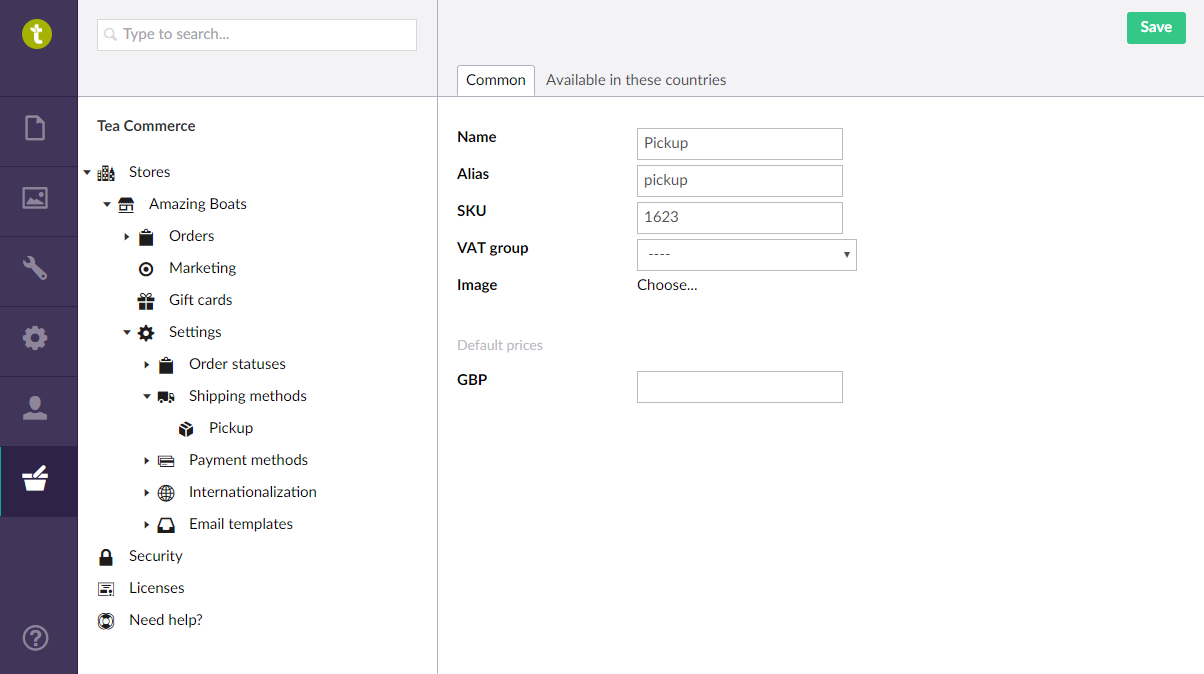
Order Statuses
Order statuses can be thought of as a means of organising received Orders, for example, new orders, fulfilled orders, canceled orders etc. Tea Commerce doesn't do anything to move Orders between statuses automatically, however when you change an Orders status it does fire events when an order changes status so that you can do things like send out an email when an Order is moved to fulfilled.
Out of the box Tea Commerce comes with 3 pre-defined statuses, New, Completed and Canceled. You are free to change these as needed. Each status has a Name, Alias and whether the status should trigger Recalculate finalized order. For our example however, we will just leave them as is.
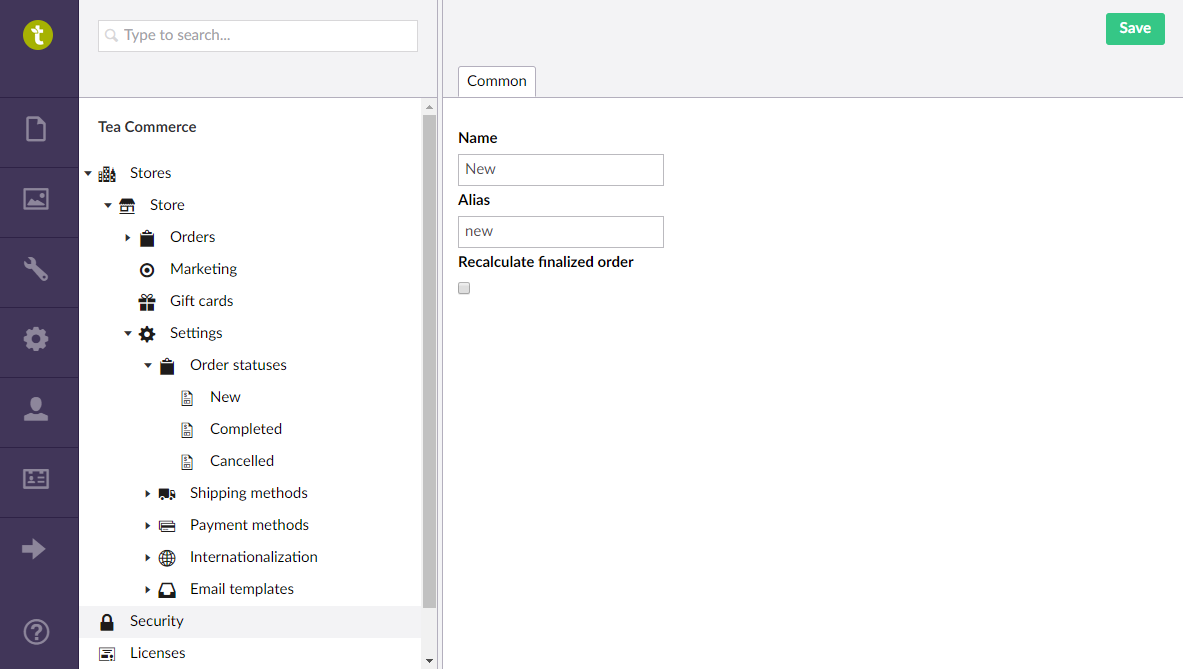
Confirmation email
Confirmation emails allow the customer to receive an notification email when an order is completed. To setup and email, navigate to the Confirmation email template and configure the Sender name, Sender address and BCC addresses. The BCC address it the "magic" that makes the webshop owner get the same order confirmation email as the customer.
| Field | Value |
|---|---|
| Sender name | Amazing Boats |
| Sender address | info@amazingboats.com |
| BCC addresses | orders@amazingboats.com |
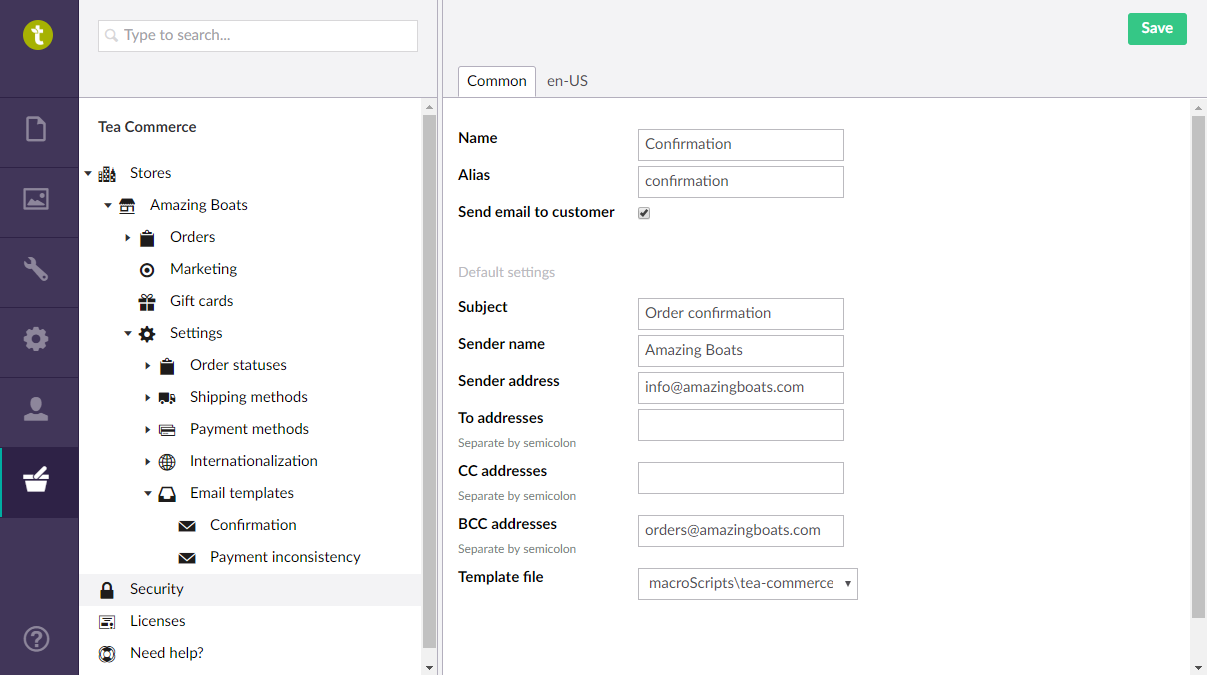
Security
This area gives you access to manage the permissions for users with access to the Tea Commerce section. You can control the access to specific stores and also some general permissions.
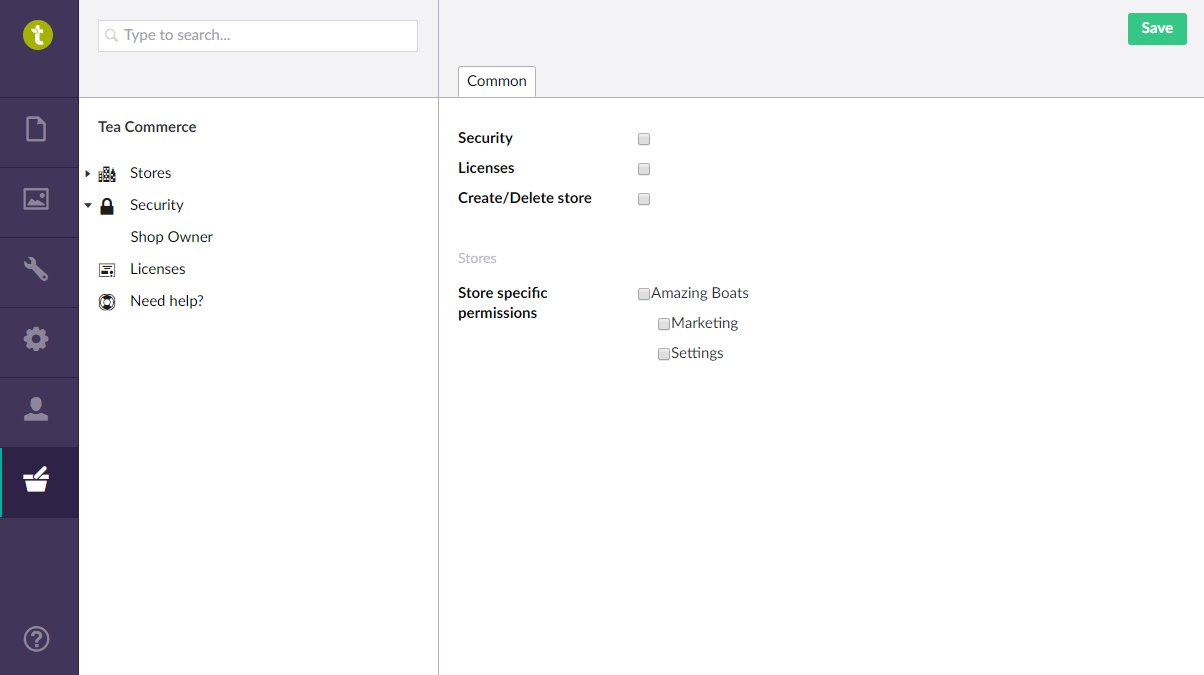
Licenses
This shows you which domains are currently licensed.
A top level domain license is valid for domain.com and all sub domains e.g www.domain.com.
For testing you can also use a subdomain e.g new.domain.com or even domain.com.staging.webhost.com.
localhost and .local domain is always valid.
Click here to buy a Tea Commerce license.