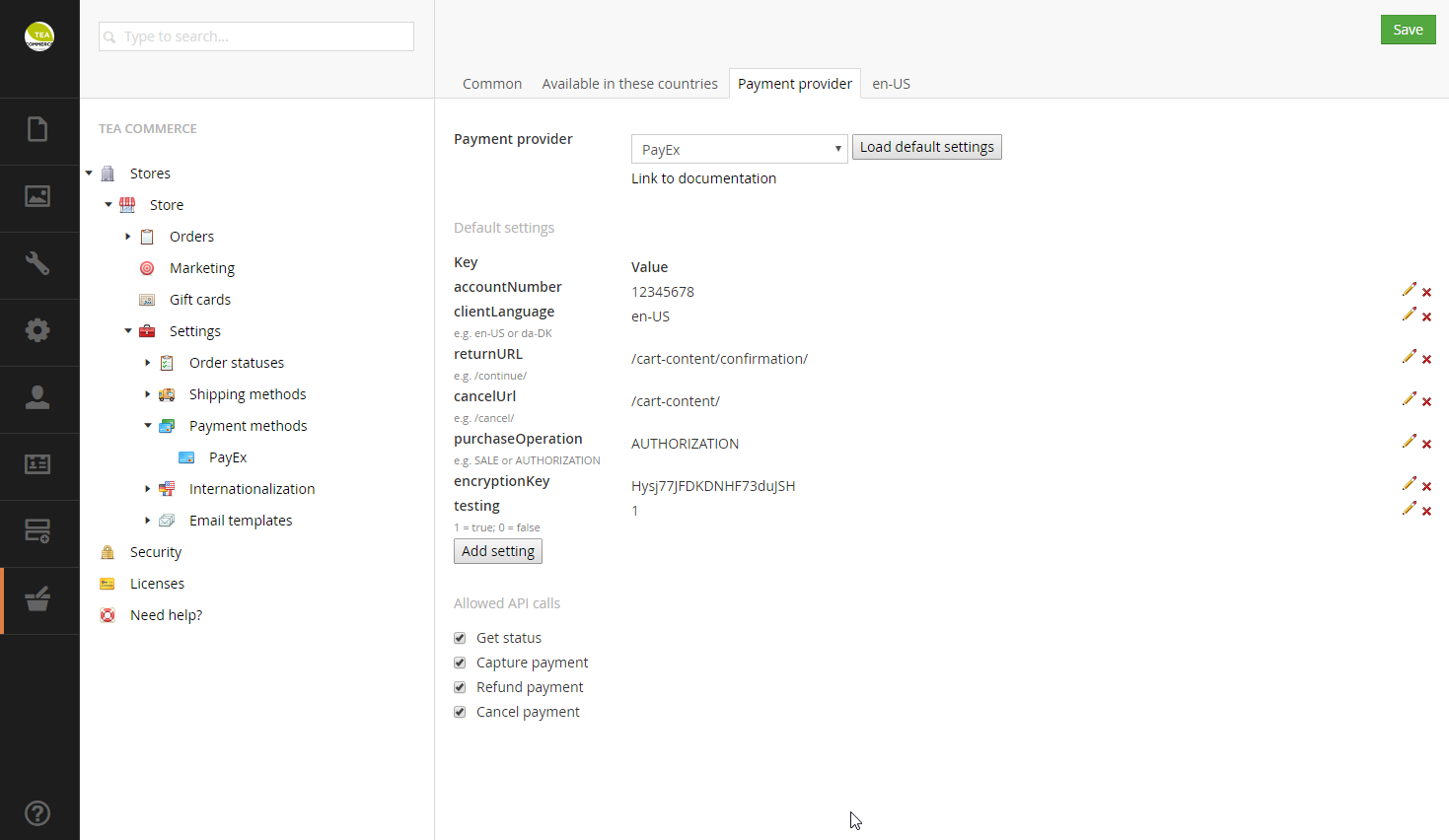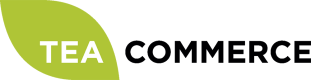PayEx
Configure PayEx
Login to the PayEx administration.
Add server IP
First you need to add the IP of your server running your webshop. Click Merchant profile in the left menu, enter the server IP and click save.

Generate encryption key
Next up is to generate an encryption key. Click New encryption key and copy it for later use and then click Save encryption key.
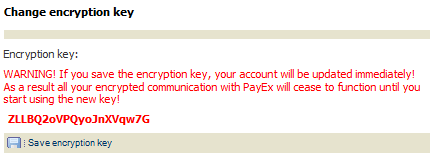
Configure Tea Commerce
Create a payment method and select PayEx as the payment provider. Now configure the settings.
| Key | Description |
|---|---|
| accountNumber | Find it in PayEx administration **Merchant profile** page |
| clientLanguage | UI language of the payment window presented to the customer |
| returnURL | URL customer is redirected to when the payment is completed |
| cancelUrl | URL customer is redirected to when he cancels the payment |
| purchaseOperation | Whether the payment is deducted immediately from the customers credit card |
| encryptionKey | Encryption key generated in PayEx |
| testing | Whether or not test mode is enabled |