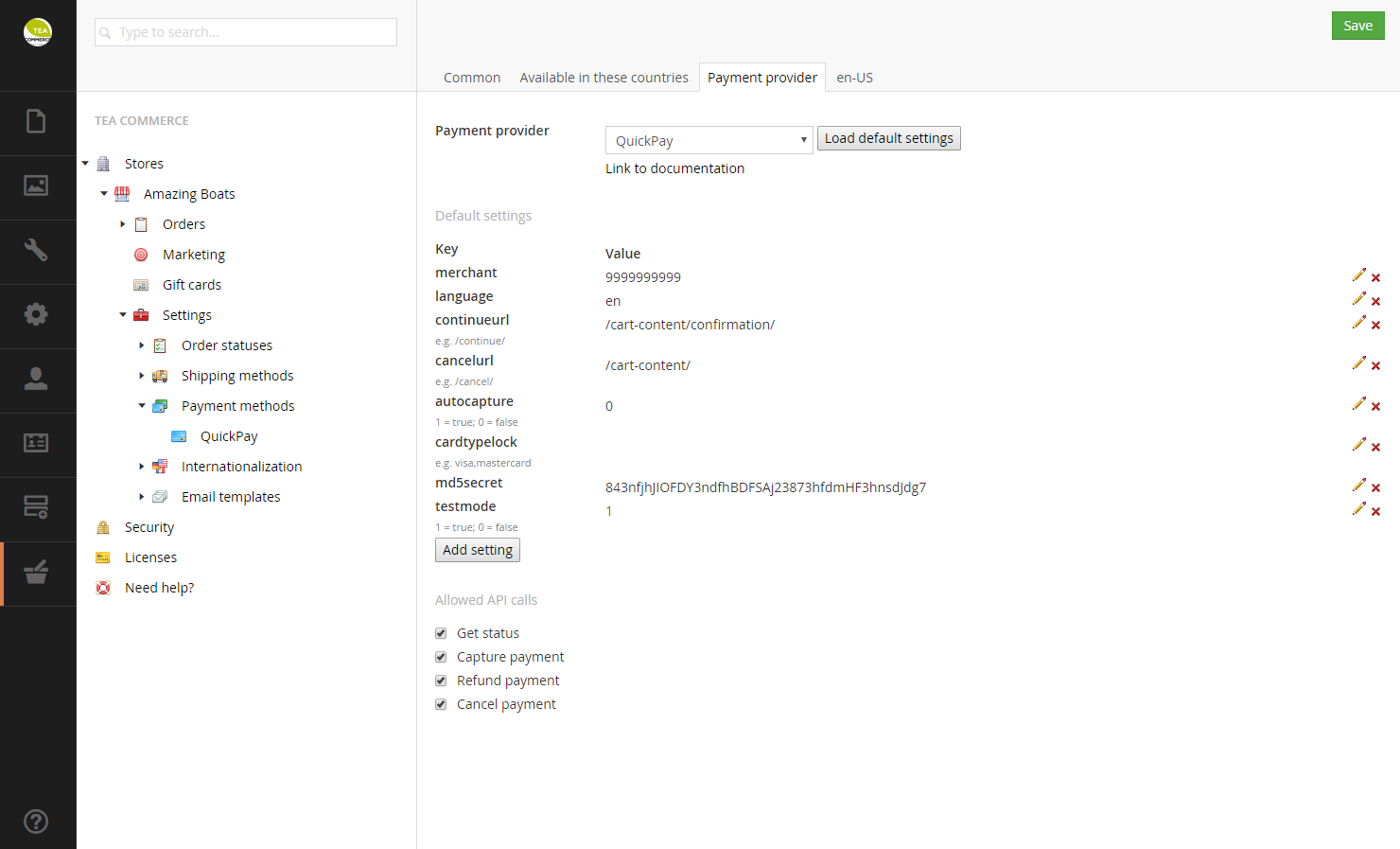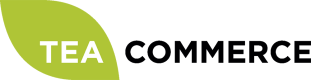QuickPay
Configure QuickPay
Login to the QuickPay administration.
Click Indstillinger -> Min konto in the left handside menu and change the language to english. Log out and login again.
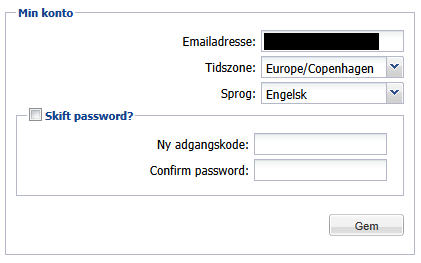
Now go to Settings -> Merchant and type in your information.

Lastly go to Settings -> API Access and type in the IP address of your server running Tea Commerce.
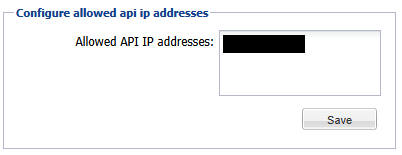
Configure Tea Commerce
Create a payment method and select QuickPay as the payment provider. Now configure the settings.
QuickPay supports a wide range of different settings which you can read more about in their documentation.
| merchant | Find it in QuickPay administration **Settings -> Merchant -> QuickpayId** |
| language | UI language of the payment window presented to the customer |
| continueurl | URL customer is redirected to when the payment is completed |
| cancelurl | URL customer is redirected to when he cancels the payment |
| autocapture | Whether the payment is deducted immediately from the customers credit card |
| cardtypelock | Which card types the customer can select to pay with |
| md5secret | Find it in QuickPay administration **Settings -> MD5 secret** |
| testmode | Whether or not test mode is enabled |