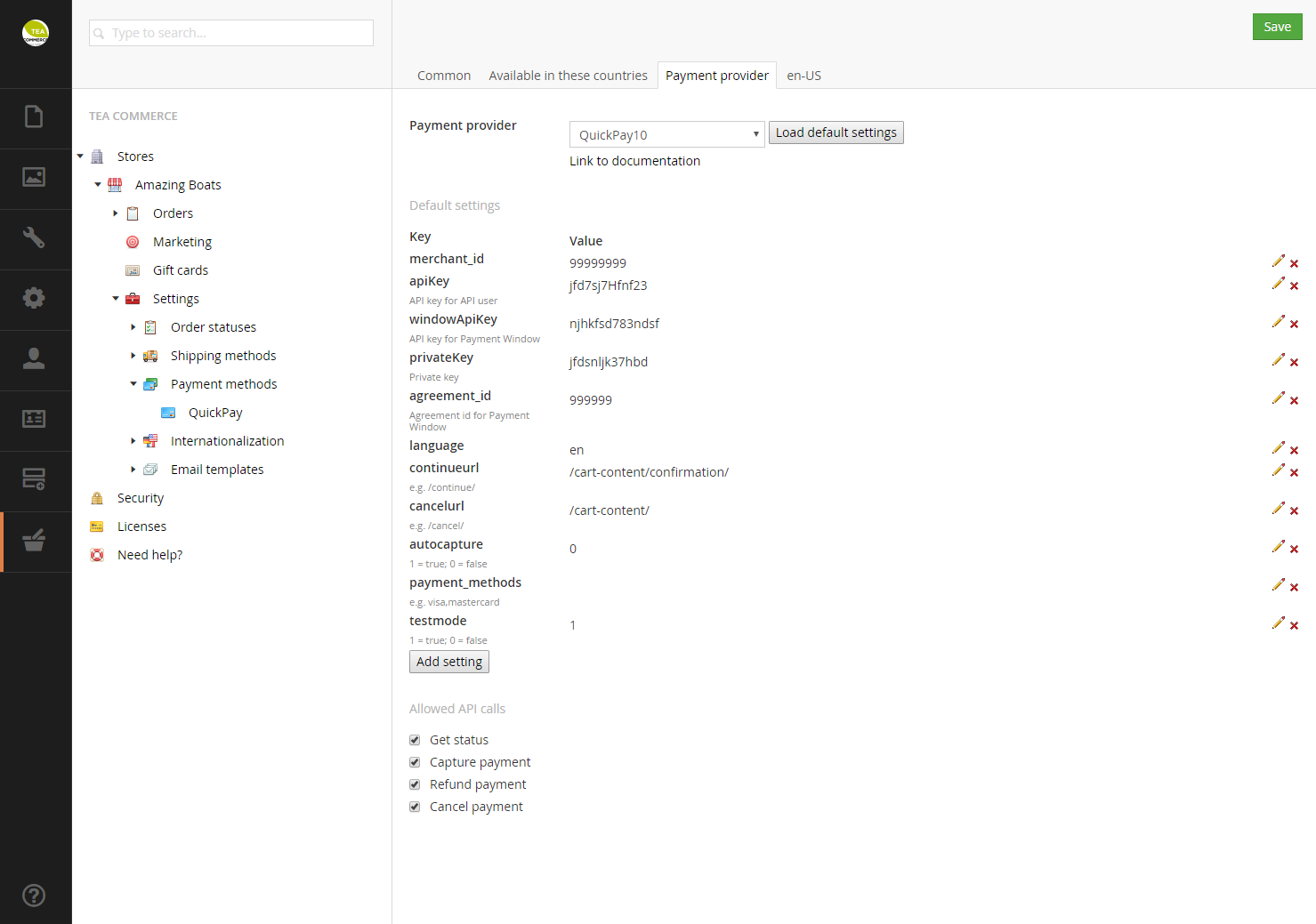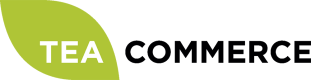QuickPay v10
Configure QuickPay
Login to the QuickPay administration.
Click Settings -> Merchant in the left handside menu and type in your information.
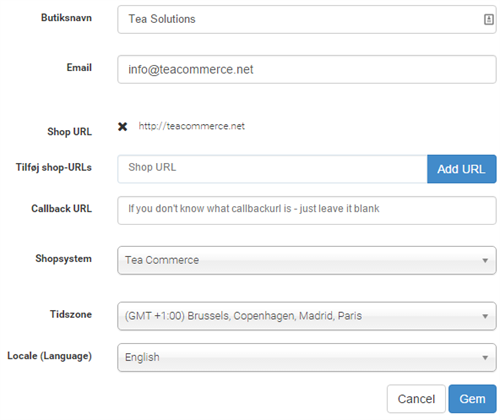
Configure Tea Commerce
Create a payment method and select QuickPay10 as the payment provider. Now configure the settings.
QuickPay supports a wide range of different settings which you can read more about in their documentation.
| merchant_id | Find it in QuickPay administration **Settings -> Integration -> Merchantid** |
| apiKey | Find it in QuickPay administration **Settings -> Integration -> API user -> API KEY** |
| windowApiKey | Find it in QuickPay administration **Settings -> Integration -> Payment Window -> API KEY** |
| privateKey | Find it in QuickPay administration **Settings -> Integration -> Private key** |
| agreement_id | Find it in QuickPay administration **Settings -> Integration -> Payment Window -> AGREEMENT ID** |
| language | UI language of the payment window presented to the customer |
| continueurl | URL customer is redirected to when the payment is completed |
| cancelurl | URL customer is redirected to when he cancels the payment |
| autocapture | Whether the payment is deducted immediately from the customers credit card |
| payment_methods | Which card types the customer can select to pay with |
| testmode | Whether or not test mode is enabled |