Previous Docs Version
The documentation you are viewing is for a previous version of Tea Commerce. Click here to jump to the current stable version.
Previous Docs Version
The documentation you are viewing is for a previous version of Tea Commerce. Click here to jump to the current stable version.
Legacy
The Wannafind payment provider is built upon a legacy API. There isn't currently a confirmed deactivation timeframe for this API, however implementors should be aware that it may be deactivated in future. Wannafind is being replaced with OnPay.
Before you begin, please ensure you have signed up for a Wannafind account. A trial account should be enough to get you started. You will want to sign up for the Payment System product. Once signed up, you will receive an email saying you have been invited to the OnPay platform.
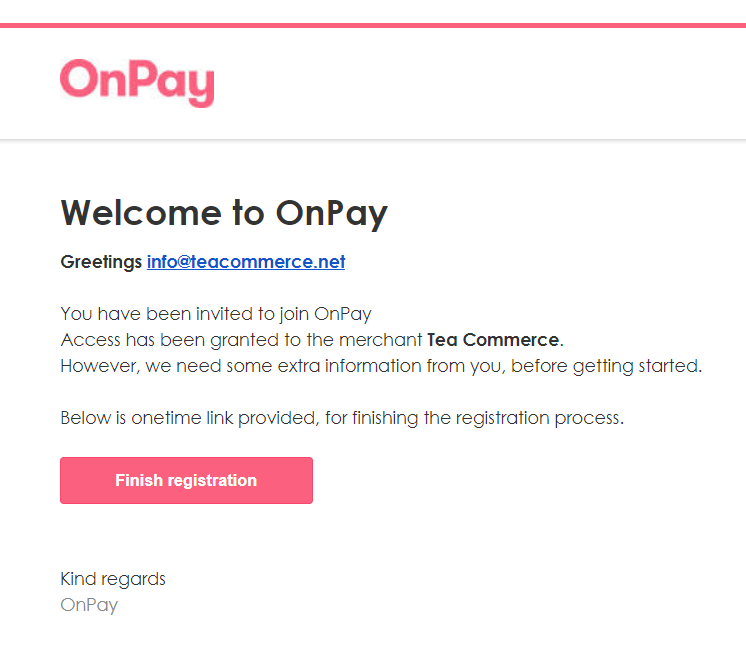
Click the Finish Registration link in the email and complete the online form to register for the OnPay portal.
Login to the OnPay Portal.
In the menu, under Legacy industillinger, click the Integrationer link.
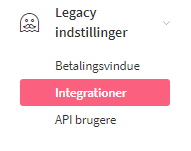
Under the MD5 indistillinger heading, check the MD5 aktiveret checkbox and fill in the MD5 godkendelse af checksum and MD5 callback checksum dropdowns and fields as follows.
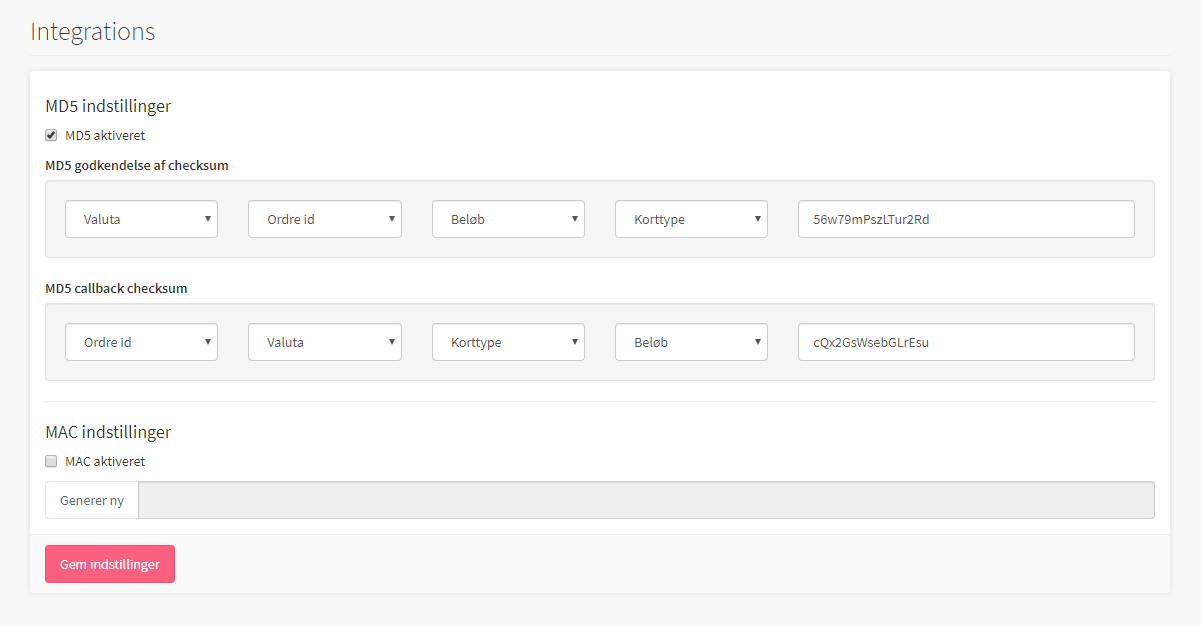
Be sure to have the same order as in the screenshot above. You will also have to change the MD5 auth secret and a MD5 callback secret for the last two fields. Generate two secrets – min. 10 charaters, a-Z 0-9.
Click the Gem indstillinger button to save.
Finally we need to create an API user in order to perform tasks on an order within the back office. In the menu, under Legacy industillinger, click the API user link.
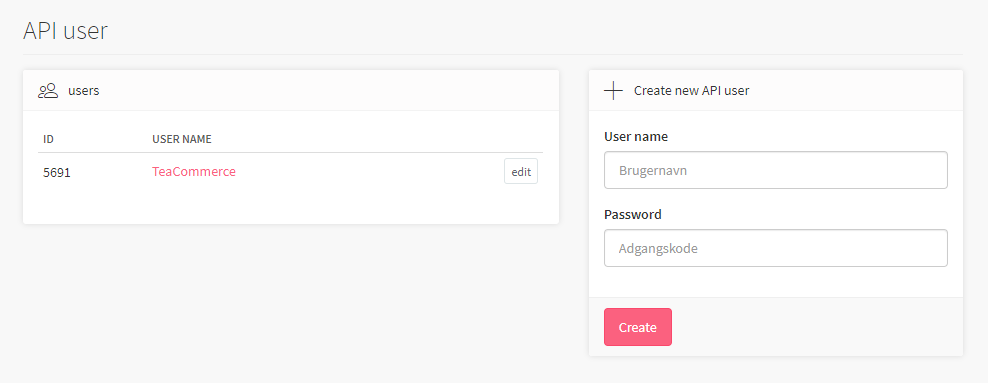
In the form on the right hand side, enter and user name and password for the API user and click the Create button.
When you are ready to go live, in the Indstillinger > Generelle Indstillinger section, you'll need to check the Produktionstilstand checkbox and click Gem to save changes.
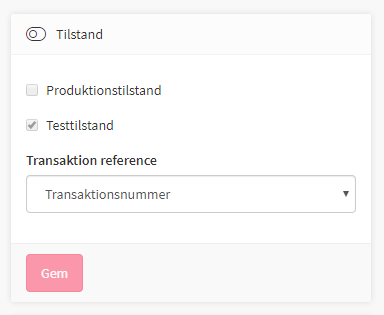
Create a payment method and select Wannafind as the payment provider. Now configure the settings.
Wannafind supports a wide range of different settings which you can read more about in their documentation.
| Key | Description |
|---|---|
| shopid | Find it in OnPay menu under the heading Gateway ID |
| lang | UI language of the payment window presented to the customer |
| accepturl | URL customer is redirected to when the payment is completed |
| declineurl | URL customer is redirected to when he cancels the payment |
| cardtype | Which card types should be possible for the customer to choose |
| md5AuthSecret | The secret string entered in the last field of the Integrations > MD5 approval for checksum configuration earlier |
| md5CallbackSecret | The secret string entered in the last field of the Integrations > MD5 callback checksum configuration earlier |
| apiUser | The API user username created earlier |
| apiPassword | The API user password created earier |
| testmode | Whether or not test mode is enabled |
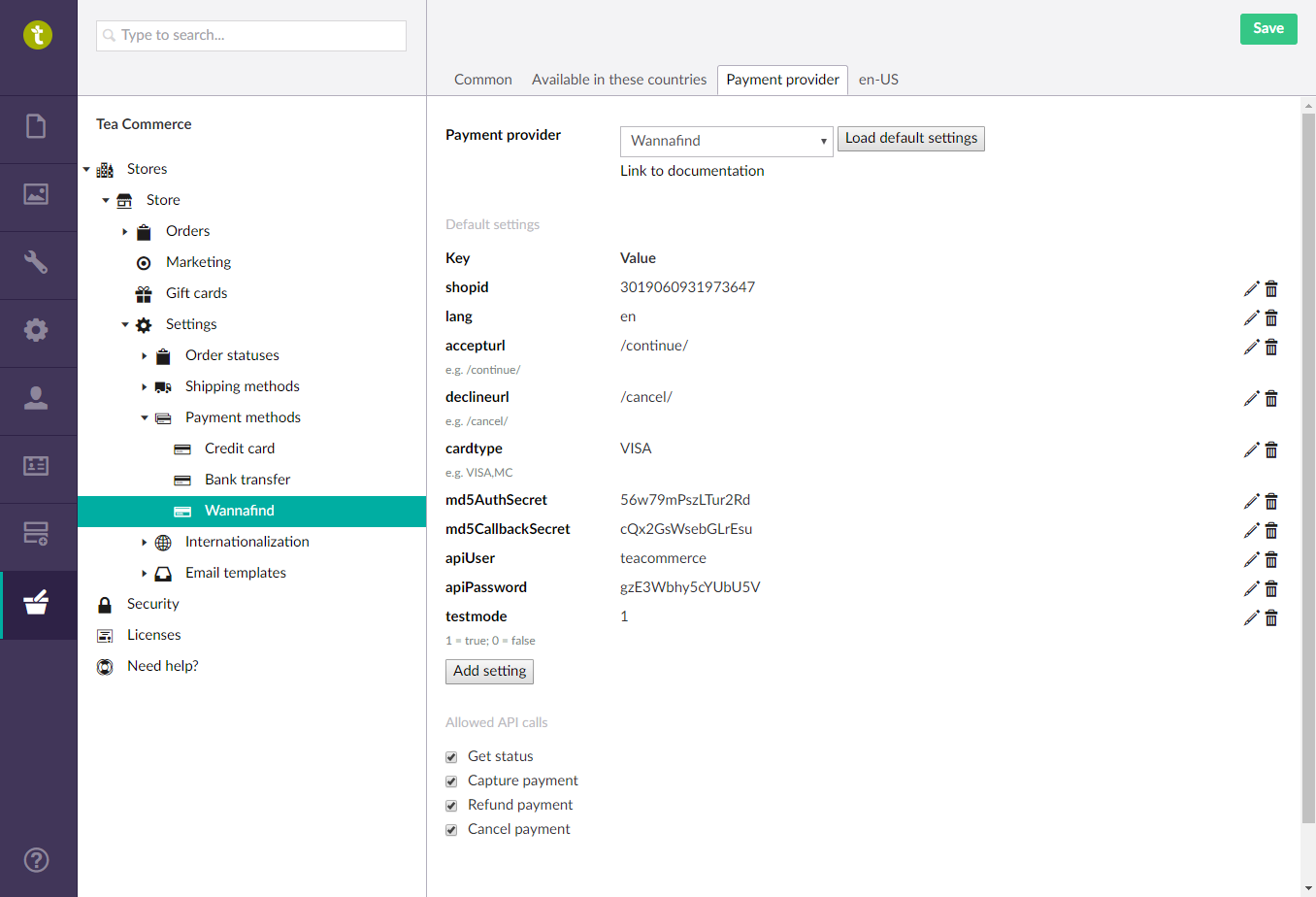
To use the Wannafind payment provider, it is required by Wannafind, that you add the following script reference in your <head> section of your website. The script handles the opening of the payment window in a popup window.
<script type="text/javascript" src="https://betaling.wannafind.dk/customers/wannafind/js/openpaymentwindow.js"></script>