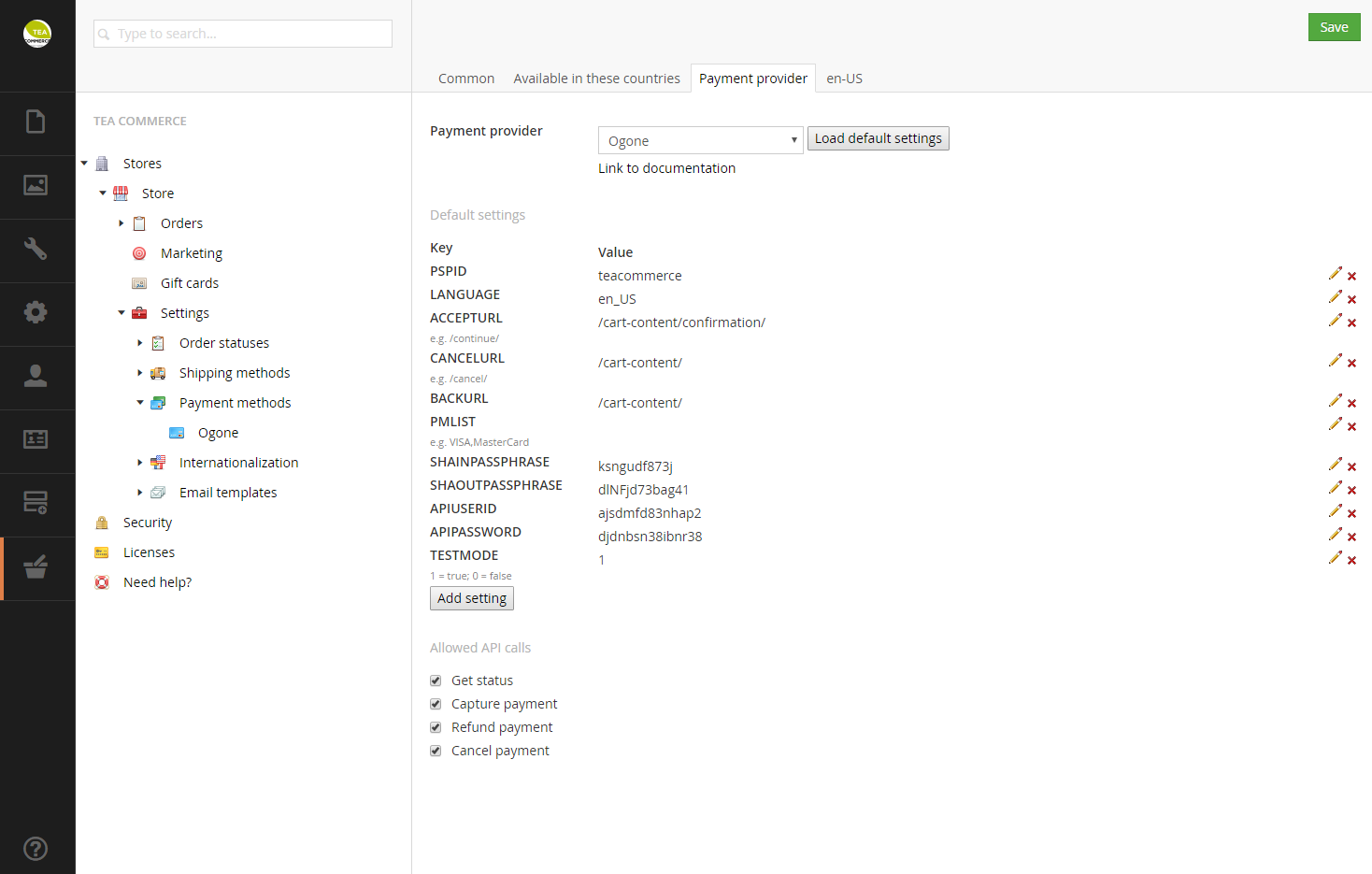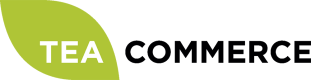Ogone
You can apply for a Ogone account to get you started.
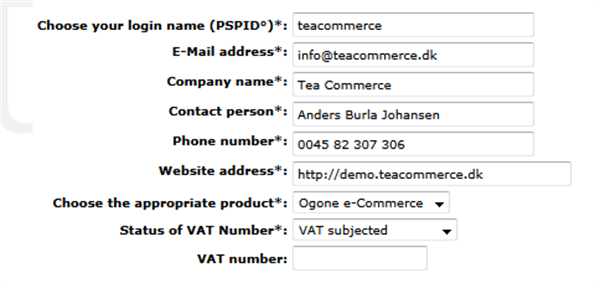
Configure Ogone
Login to the Ogone administration.
Your subscription and options
Select the subscription you need - I just selected Horizon for this test scenario. In the next step you have to activate the Refunds and User manager options.
Your payment methods
Add the different payment options you need for your e-commerce solution. For testing you can just add the VISA payment option. If you don't have a signed contract with an acquiring partner, just select the I have not yet signed a contract... to allow VISA
Activate Fraud detection module
Activate Fraud detection
Your technical settings
First click the Confirm and go to 'Data and origin verification' button located in the lower right corner. Select SHA-512 as the hash algorithm and UFT-8 as the character encoding and confirm this step. Just confirm the Payment page layout page. Fill in all 4 fields
"I want to receive transaction feedback parameters on the redirection URLs". has to be choosen Input SHA-OUT Select "NO" in "Receive transaction confirmation e-mails": Select I want to simulate transaction results based on the card number. Activate the account Add an API user REMEMBER to setup which currencies you want to allow - "Account" ->"Currencies
Configure Tea Commerce
Create a payment method and select Ogone as the payment provider. Now configure the settings.
Ogone supports a wide range of different settings which you can read more about in their documentation.
| PSPID | Your Ogone login name |
| LANGUAGE | UI language of the payment window presented to the customer |
| ACCEPTURL | URL customer is redirected to when the payment is completed |
| CANCELURL | URL customer is redirected to when he cancels the payment |
| BACKURL | URL customer is redirected to when he clicks the back button |
| PMLIST | Which card types should be possible for the customer to choose |
| SHAINPASSPHRASE | Find it in Ogone administration **Configuration -> Technical information -> Data and origin verification** |
| SHAOUTPASSPHRASE | Find it in Ogone administration **Configuration -> Technical information -> Transaction feecback** |
| APIUSERID | Find it in Ogone administration **Configuration -> Users** |
| APIPASSWORD | Find it in Ogone administration **Configuration -> Users** |
| TESTMODE | Whether or not test mode is enabled |