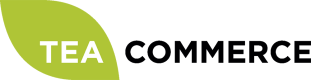Wannafind
You can apply for a Wannafind demo account to get you started.
Configure Wannafind
Login to the Wannafind administration.
Click Indstillinger in the top menu and find the section named MD5 checksum indstillinger. Activate MD5 check and then select the different values in the dropdowns. Be sure to have the same order as in the screenshot below. You will also have to generate a MD5 auth secret and a MD5 callback secret for the last two fields. Generate two secrets – min. 10 charaters, a-Z 0-9. Click the Opdater button to save.

Now find the section named API indstillinger and enter the IP addresses that will make API calls – like capture, refund etc.
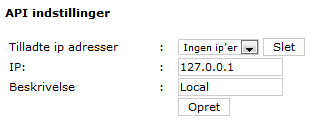
Configure Tea Commerce
Create a payment method and select Wannafind as the payment provider. Now configure the settings.
Wannafind supports a wide range of different settings which you can read more about in their documentation.
| Key | Description |
|---|---|
| shopid | Find it in Wannafind administration **Indstillinger -> ShopID** |
| lang | UI language of the payment window presented to the customer |
| accepturl | URL customer is redirected to when the payment is completed |
| declineurl | URL customer is redirected to when he cancels the payment |
| cardtype | Which card types should be possible for the customer to choose |
| md5AuthSecret | Find it in Wannafind administration **Indstillinger -> MD5 checksum indstillinger** |
| md5CallbackSecret | Find it in Wannafind administration **Indstillinger -> MD5 checksum indstillinger** |
| apiUser | Same as your Wannafind username |
| apiPassword | Same as your Wannafind password |
| testmode | Whether or not test mode is enabled |
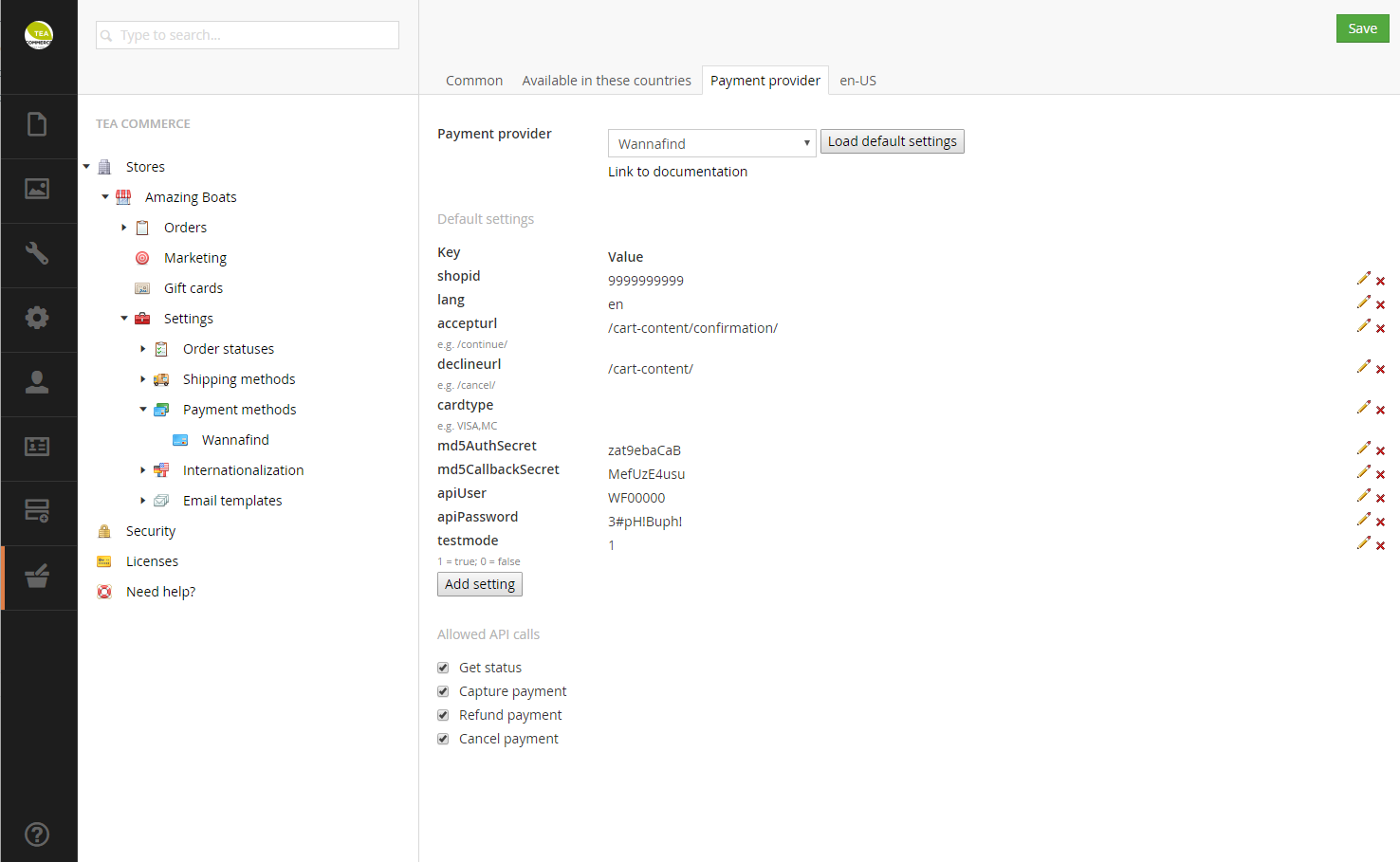
Configure Website
To use the Wannafind payment provider, it is required by Wannafind, that you add the following script reference in your <head> section of your website. The script handles the opening of the payment window in a popup window.
<script type="text/javascript" src="https://betaling.wannafind.dk/customers/wannafind/js/openpaymentwindow.js"></script>