Previous Docs Version
The documentation you are viewing is for a previous version of Tea Commerce. Click here to jump to the current stable version.
Previous Docs Version
The documentation you are viewing is for a previous version of Tea Commerce. Click here to jump to the current stable version.
SSL
As of June 2015 all callbacks done by PayPal must be to a domain with SSL and minumum SHA2 encrypted SSL certificate. This is also true for your dev url's.
Login to the PayPal administration.
To set up your API credentials click on tools in the top menu and click on API credentials.
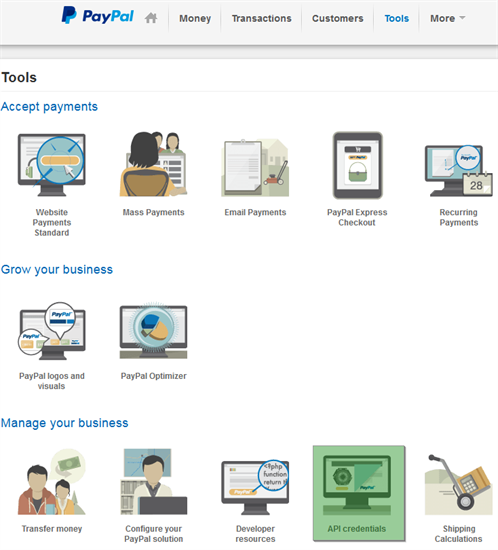
On the API Access screen choose option 2 Request API credentials to create your own API username and password.
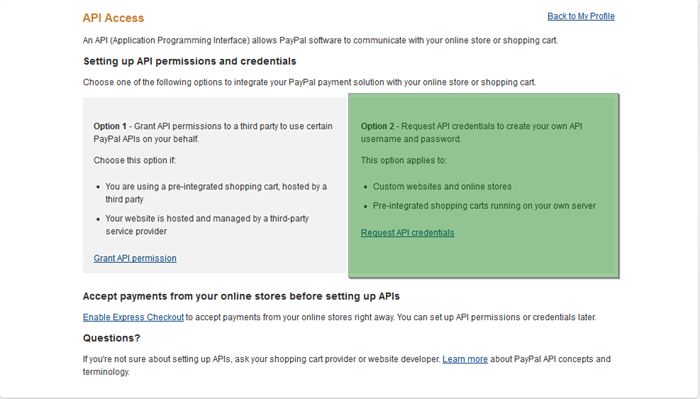
If you had not yet requested API credentials this will lead you to a screen where you choose between an API signature or an API certificate. On this screen pick API signature.
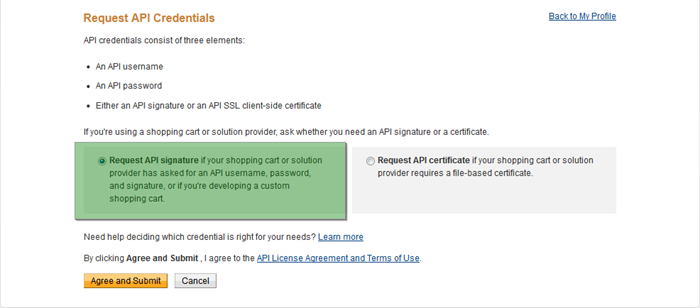
On your API Signature screen you can choose to view your API username, API password and signature. These are used later on in configuration of Tea Commerce.
Create a payment method and select PayPal as the payment provider. Now configure the settings.
| Key | Description |
|---|---|
| business | A confirmed email address associated with the PayPal account. |
| lc | UI language of the payment window presented to the customer |
| return | URL customer is redirected to when the payment is completed |
| cancel_return | URL customer is redirected to when he cancels the payment |
| paymentaction | Whether the payment is deducted immediately from the customers credit card |
| USER | Find it in PayPal administration **API signature page** |
| PWD | Find it in PayPal administration **API signature page** |
| SIGNATURE | Find it in PayPal administration **API signature page** |
| isSandbox | Whether or not test mode is enabled |
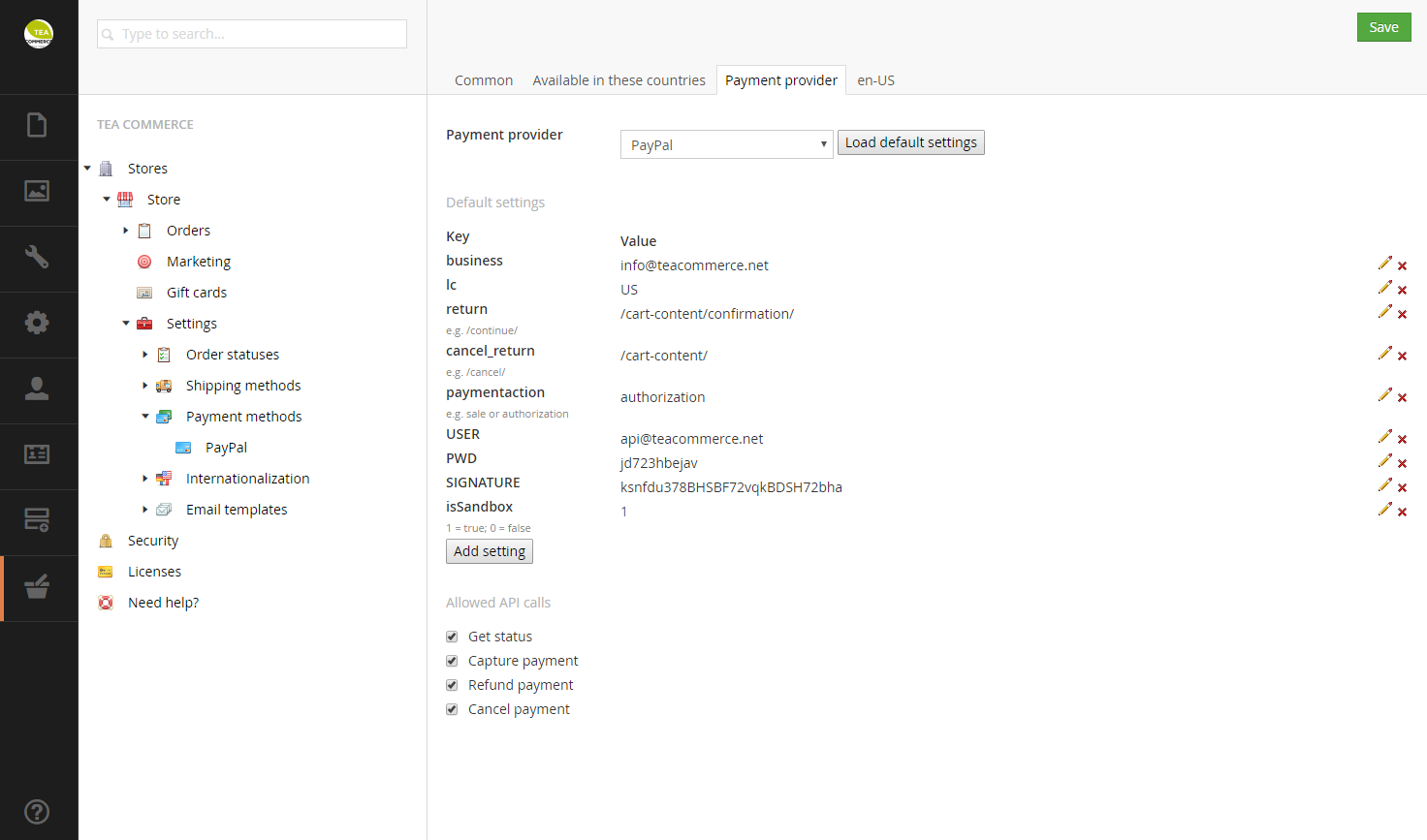
← Paynova QuickPay v10 →